The following steps show you how to use LAUNCHXL-CC2650 to work with Wireshark as Zigbee sniffer.
1. Download and install PACKET-SNIFFER-2 from http://www.ti.com/tool/PACKET-SNIFFER
2. Connect the LaunchPad board to the PC with a USB cable and program sniffer_fw_15_4.hex under C:\Program Files (x86)\Texas Instruments\SmartRF Tools\SmartRF Packet Sniffer 2\sniffer_fw\bin\cc26x0lp\15.4 to your LAUNCHXL-CC2650 using Flash Programmer 2.
3. Start SmartRF Sniffer Agent and select Data -> Data Out to check "Use Pipe".
4. Press the Device Configuration button and select a sniffer device, frequency band and channel to use.
5. Press "Start All" button. The incoming data indicator becomes green and the
outgoing data indicator becomes blue.
6. Install Wireshark and create a new desktop shortcut. Then, modify the Target setting of the new Wireshark shortcut to add "-i\\.\pipe\tiwspc_data -k" to the end.
7. Start Wireshark and go to Edit->Preferences...->Protocol->Zigbee to add Zigbee TC Link Key "5a6967426565416c6c69616e63653039".
8. Start the new Wireshark shortcut and you will see Wireshark starts to do Zigbee sniff.




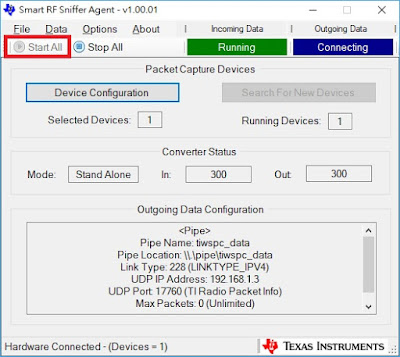



I am following your instructions here and when I get to step 3 and the device is not discoverable.
ReplyDeleteI see there are two comports listed in the Device Manager for these, but no discovery.
Can you give me some pointers? The only difference is that I' am using the R2